Resource Management
The Resource Management page equips you with the necessary tools for comprehensive management of blueprint resources, including updating, adding, or removing instances (Figure 1). It is important to note that the Resource Management page exclusively displays blueprint resources. To access project resources, please visit the Project Dashboard. For managing project resources, the relevant view will appear within the Project Dashboard, simplifying the handling of projets with multiple resources.
QuickGraph resources are currently undergoing performance improvements. We appreciate your patient during this process. At this point, this page is limited to ontology resources, but future updates, as outlined in the Planned Features roadmap, will encompasspreannotations and constraints.
The Resource Management page is organised into two primary sections:
- Resource Information Sidebar: This includes details and metadata about the resource.
- Resource Editor: This interactive tool allows you to edit resources, including updating, adding, or removing instances.
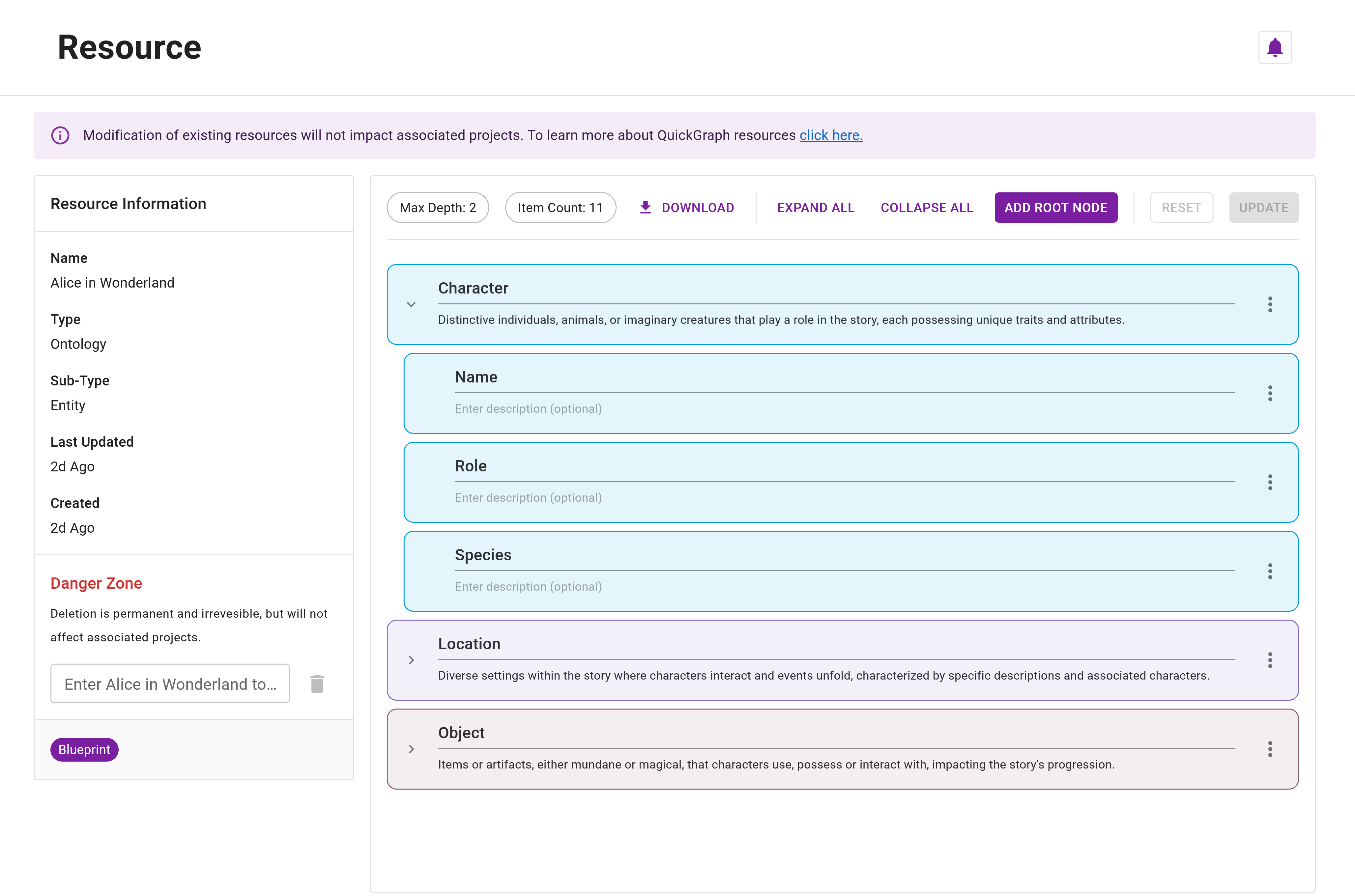
Resource Information Sidebar
The Resource Information sidebar presents revevant details about the current resource, such as general information and metadata. It is also where the resource can be deleted. The information displayed in the sidebar depends on the nature of the resource, and whether it's a blueprint or a project resource.
Overview
The table below outlines the information displayed in this section:
| Resource Type | Field | Description | Example |
|---|---|---|---|
| All | Name | The name assigned to the resource. | Alice In Wonderland |
| All | Description (optional) | The description assigned to the resource. | Not defined (default), This is a test resource... |
| All | Type | The type of resource. | ontology, preannotation, constraint |
| All | Sub-type | The sub-type of the resource. | entity or relation |
| All | Last Updated | The datetime since the resource was last updated. | 2M Ago |
| All | Created | The datetime since the resource was created. | 5M Ago |
Resource Deletion
A resource can be deleted by entering its name in the Danger Zone section of the sidebar and then clicking the trash icon. Deleting blueprint resources will not affect projects that have been created from them as resources are cloned into project resources. Project resources cannot be deleted as this would leave the linked project resource-less.
Project resources cannot be removed from projects.
Resource deletion is irreversible and permanent. Please be certain.
Metadata
Metadata about the resource is displayed at the bottom of the sidebar and is shown as chips. Each resource will display one chip for the type and one for the sub-type. An additional chip will be shown if the resource is Read-Only, indicating that no CRUD operations can be performed.
Resource Editor
The interface of the Resource Editor adapts dynamically depending on the resource type (ontology, preannotations, constraints). The folllowing sections outline these interfaces and their respective functionalities.
Ontology Editor
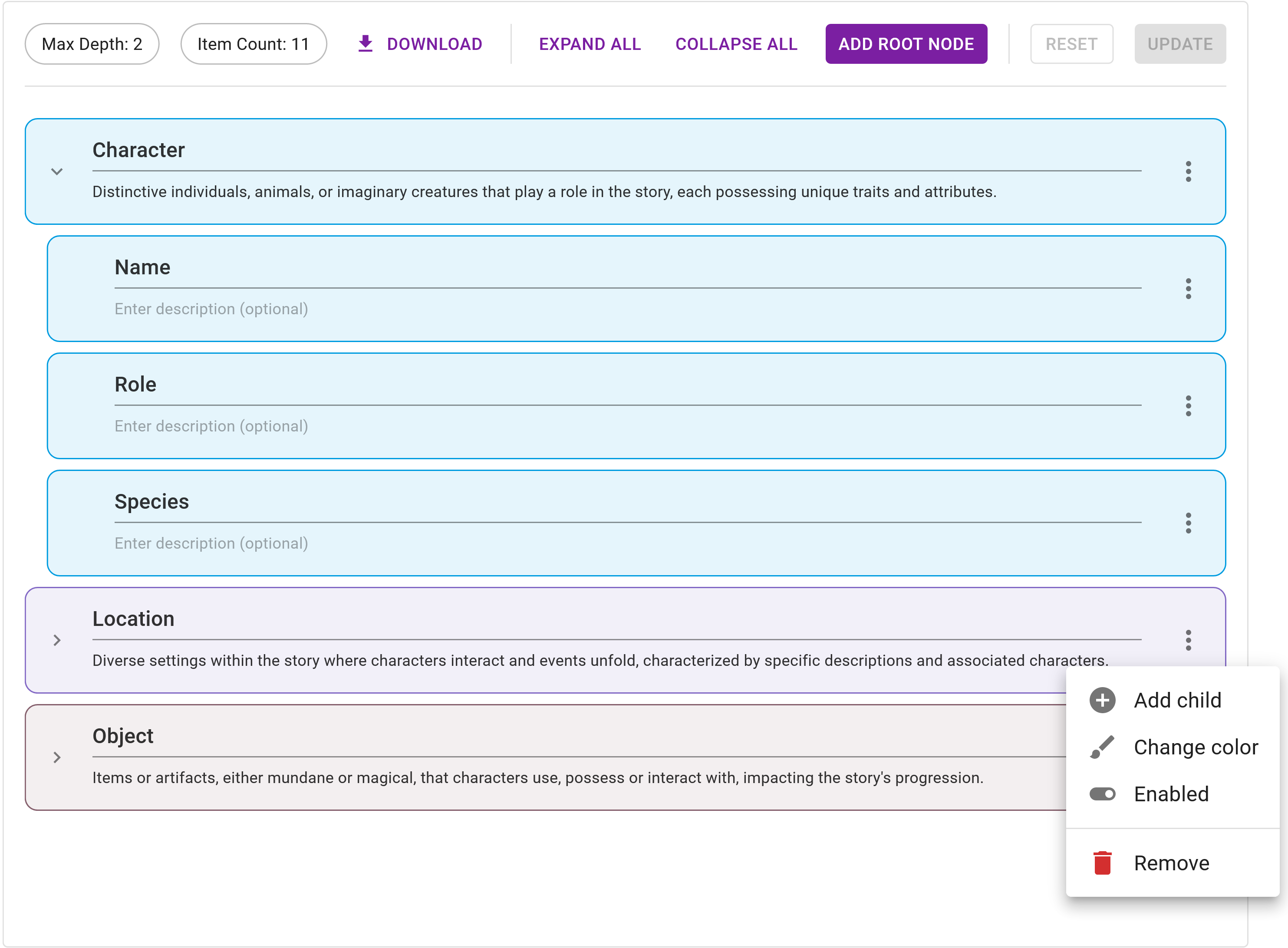
The ontology editor is a visual tree editor designed to manage hiearchical entity and relation ontologies. The primary features of the Ontology Editor include:
Hiearchy Management
To view an example of Ontology Resource Modification, refer to the Advanced Tutorial.
The ontology editor supports the management of hierarchies of any size, enabling you to:
- Expand and collapse individual items and branches.
- Add top-level root nodes.
- Update tree item names, colours, and descriptions.
- Disable items or entire branches.
You have the flexibility to dynamically adapt project ontologies as your projects advance, by performing any of these operations at any time. Simply interact with your project resource(s) located in the Project Dashboard - Resources.
Summary Statistics
Summary statistics are updating in real-time, providing an insight into your ontology by displaying its maximum depth and number of items. This can be useful to gauge the ontologies complexity/topology.
Download
The entire ontology can be downloaded by clicking the Download button, triggering a JSON format download. An example output is shown below:
[
{
"id": "91d6aecb",
"name": "Character",
"fullname": "Character",
"description": "Distinctive individuals, animals, or imaginary creatures that play a role in the story, each possessing unique traits and attributes.",
"example_terms": [],
"color": "#f60748",
"active": true,
"children": [
{
"id": "727dd54b",
"name": "Name",
"fullname": "Character/Name",
"description": "",
"example_terms": [],
"color": "#f60748",
"active": true,
"children": [],
"path": [0, 0]
},
{
"id": "1f559050",
"name": "Role",
"fullname": "Character/Role",
"description": "",
"example_terms": [],
"color": "#f60748",
"active": true,
"children": [],
"path": [0, 1]
},
{
"id": "2738cbf1",
"name": "Species",
"fullname": "Character/Species",
"description": "",
"example_terms": [],
"color": "#f60748",
"active": true,
"children": [],
"path": [0, 2]
}
],
"path": [0]
}
// More ontology items...
]
Miscellaneous
The Expand All and Collapse All buttons are quality of life features that facilitate expanding and collapsing the entire tree.
Preannotation Editor
QuickGraph resources are currently undergoing performance enhancements. We appreciate your patient during this period. At present, this page is confined to ontology resources, but updates will be rolled out as part of the Planned Features roadmap to include preannotations and constraints.
Constraint Editor
QuickGraph resources are currently undergoing performance enhancements. We appreciate your patient during this period. At present, this page is confined to ontology resources, but updates will be rolled out as part of the Planned Features roadmap to include preannotations and constraints.